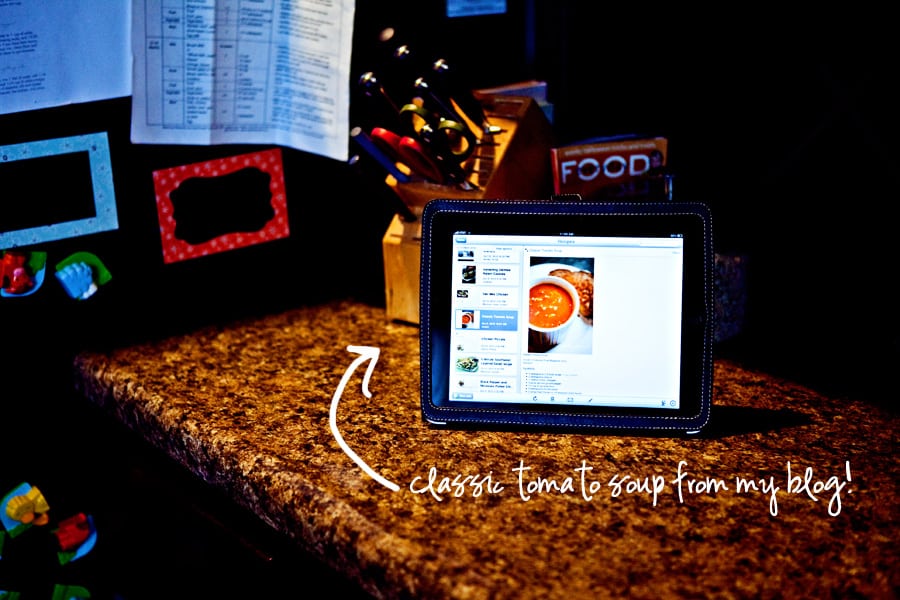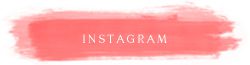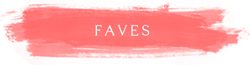I have a new obsession. It’s a computer program, or application if you are a mac user. App if you are an iPhone-er. I am not sure how much of my life I am going to spend organizing stuff into this program, but I assure you, it is going to be worth it. Best part: it’s totally FREE. All you need is a computer. & possibly a type A personality. If you have a smart phone, chances are it will work on that too. It’s the biggest organizational overhaul I have discovered (thanks to her & her) in years & it is going to change MY LIFE. Huh?
EVERNOTE. Get it HERE.
Still confused? If you don’t care about the details & just want to see why it is useful, follow the pictures. Otherwise, here is the nitty gritty:
- Evernote is an e-notebook. You can have as many e-notebooks as you like, for whatever categories you wish (like decorating, blog topics, recipes–to name some of mine). You HAVE to create new notebooks on a computer, therefore that is the first place you want to install it.
- You can also add Evernote to your phone, which will give you access to your notebooks wherever you go. You can add ‘notes’ to your notebook from your phone.
- Your notes from the computer sync to your account automatically, so what you edit one place, ends up in the other. Quickly.
- There is a tool called a “web clipper” that will completely replace your need for “bookmarks” on your web browser. (more on that later) BUT, you can ‘clip’ any article, blog post, recipe you find on the internet, and Evernote turns it into a document or ‘note’ ready to be added to the appropriate notebook. This is awesome because as you may have experienced, links are not always permanent. Pictures sometimes go away. If you turn a webpage into a ‘note’ you get to keep those words & images forever. Organized right where you want them, instead of in a list of never ending bookmarks.
- You can “tag” notes, so you can easily search a term and find all the results in your notebook. For example, you find an awesome nursery on OhDeeDoh. You want to add it to your decorating folder, but that is going to get filled with a lot of miscellaneous decorating junk. So you tag it “nursery” and you can always search the notebook for that keyword & your nursery inspiration will be right in front of you!
Still confused? Let’s go through it. With pictures (well, some screenshots) of course! I’ll be showing you my new method for organizing RECIPES! Yea! We all have those, in a pile, in the cabinet, that we will get to eventually. Right? Ok.
Step 1– Install Evernote on your computer here. Watch the video too. Read the specifics on your model of phone & install it there too if you can. If you are really fancy, you can also add it to your iPad.
Step 2– Install the Web Clipper for your internet browser. (I use Firefox.) More (+video) on the Web Clipper here. See the elephant to the left of the green feedly button, that is the Evernote Web Clipper Icon.

Step 3– Open Evernote on your computer & get comfortable with the program. Here is what mine looks like. You can see my notebooks in the upper left corner–they have a green icon next to them. Below them you can see some of my tags. Make as many notebooks as you like…I’ll be adding more, but I am just getting started.
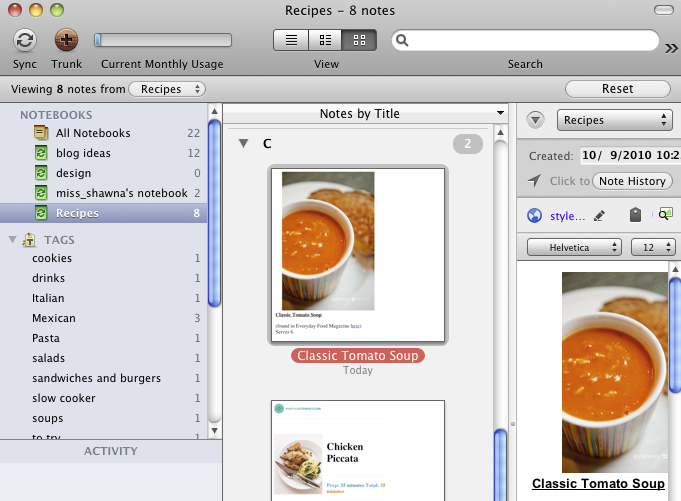
Step 4- Let’s use the Web Clipper. I am going to use my own site as an example! So go to www.styleberryBLOG.com & pull up a recipe. I am going to find my Potato Salad, since I haven’t added that to my recipe notebook yet. As soon as it loads, I am clicking the elephant icon in my browser & hear a noise & I will get this box that pops up, a new ‘note’ full of text I don’t want. So I am going to start deleting what I don’t want & keeping what I need for the recipe. The important stuff is down below the sitemap, which you see in blue. I am going to delete all the blue, and leave the important stuff.
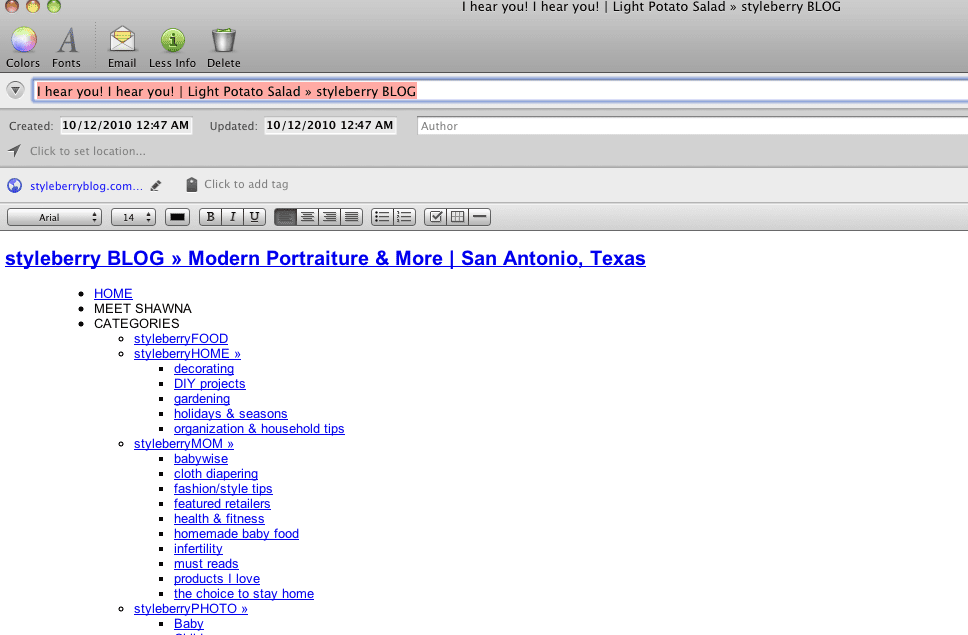
This is what I edited the note to look like. I deleted the part of the blog entry that is not part of the recipe (blue text, and the wordy intro) & kept the rest. You can also add in any of your own “tweaks” to the note. I circled two important things in pink. The drop down menu on the right lets you pick the notebook this note is going in. This is going in “Recipes.” The circle on the left is the tag. I have tagged this as “salads” so when I open my Recipes notebook & search “salads” it will come up.
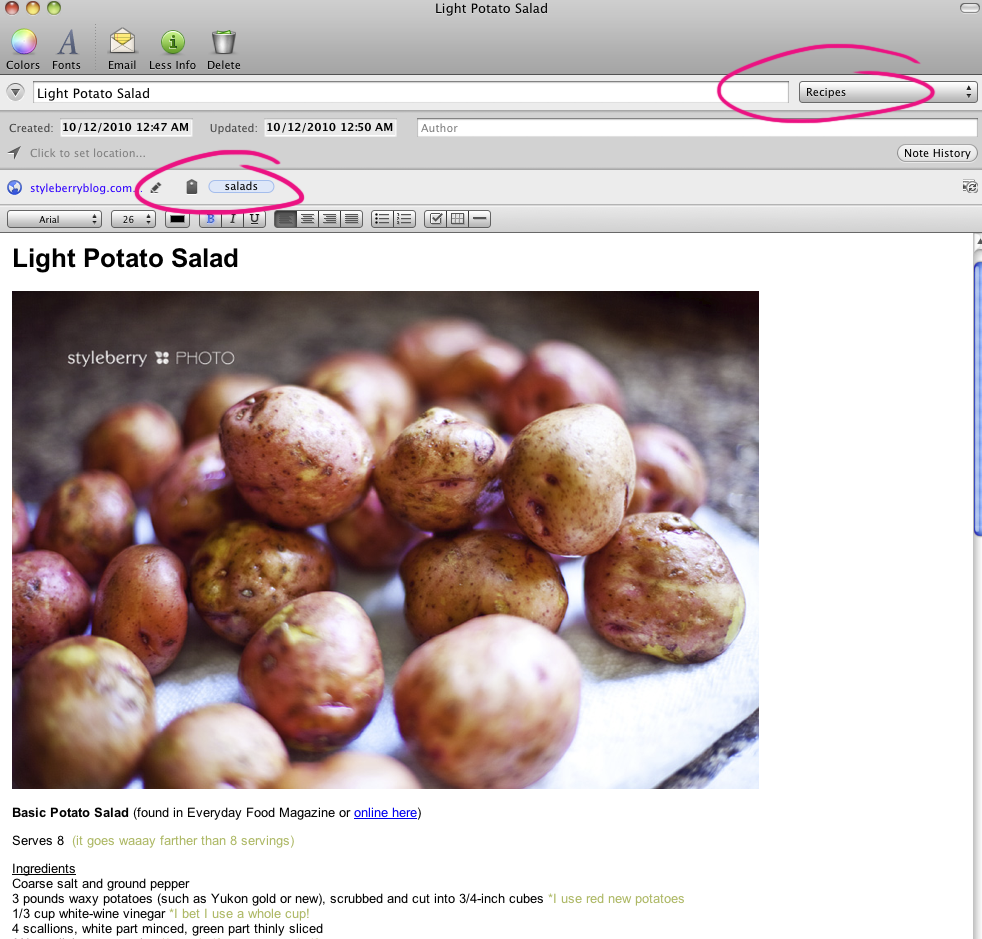
Now this is back in my home screen after I created my new note. You can see that it is a part of my Recipes notebook (highlighted left). You can see the thumbnail in the middle column & a preview in the right. You can also see the search field (upper right corner) where I could search my tags for the appropriate category of entree. I will be adding a “to try” category for recipes I find & want to hang on to for safekeeping!
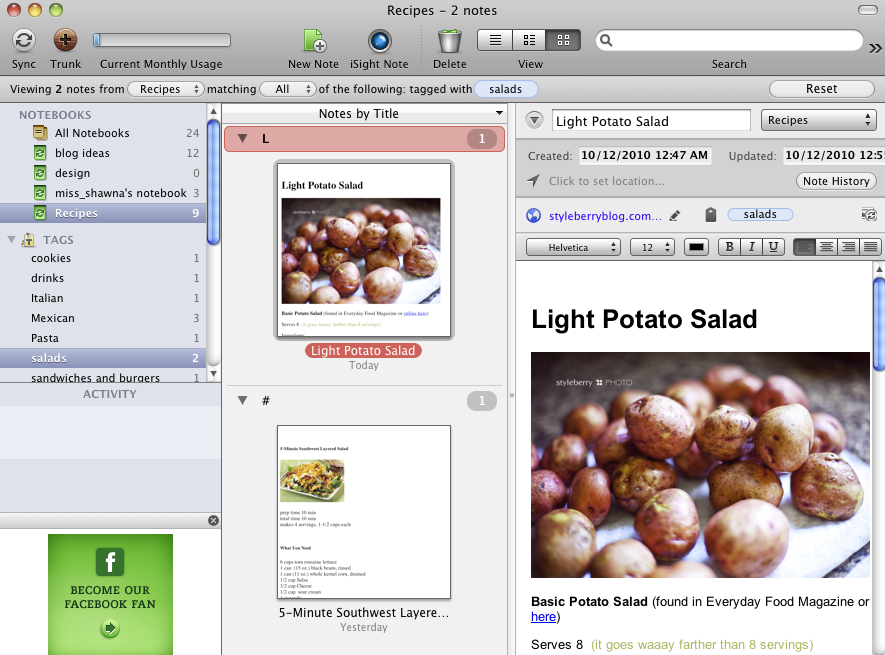
I was totally not lying when I said this was going to overhaul my life. No longer will I have to save magazine clippings–I can just find recipes, furniture, decor, baby ideas, etc. online & use the web clipper to put it in the right notebook. GENIUS! I will also be using this to keep track of photography information & kids crafts, tagged with holidays.
Oh…and the best perk…I will ALWAYS have my entire recipe collection accessible on my iPhone. I can email it to you right that instant, if we are chatting & you want it. I can also menu plan ANYWHERE!!! Like the parking lot at SuperTarget. Because, that’s just how it goes sometimes. Think about the money this will save if you can get all the ingredients you need, and nothing you don’t. My old system is HISTORY!
This is how I now cook…
(but you don’t need an iPad to use this tool. I will be able to do the same thing on my iPhone [any phone] or a laptop)